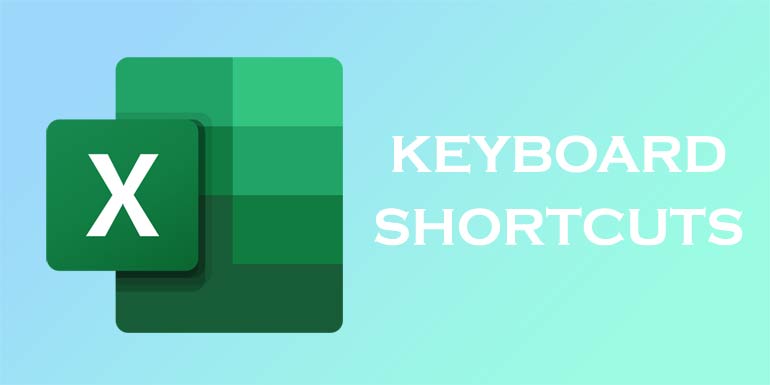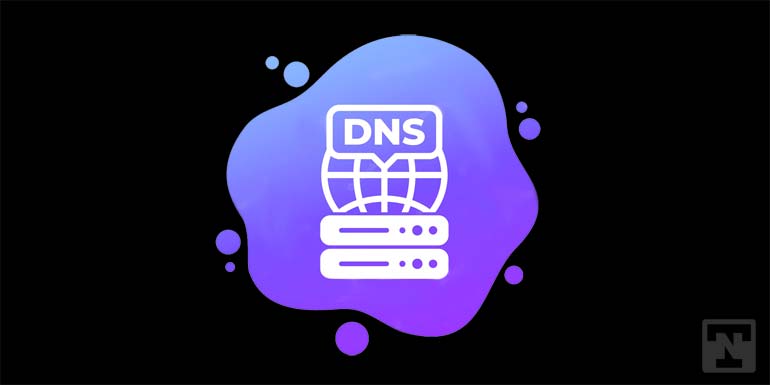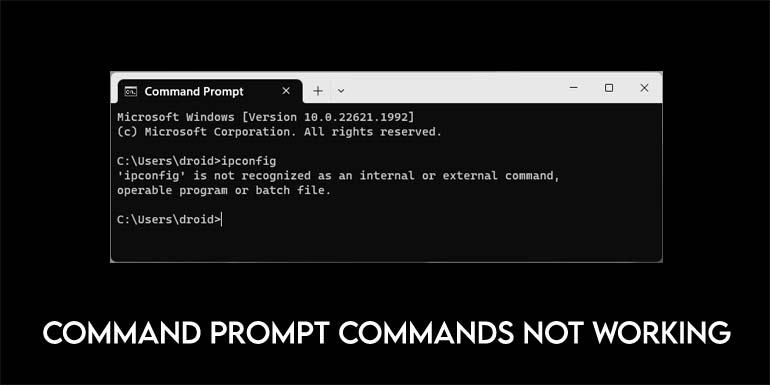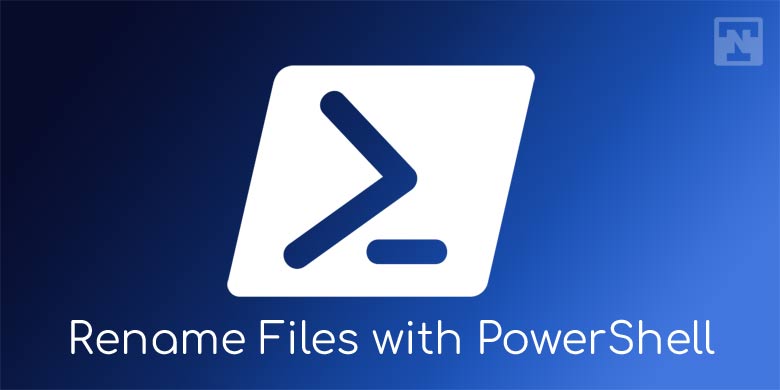Most of us have installed and used the previous versions of Windows in our PC’s. One of the most commonly liked features in the previous versions of Windows (Windows 7 and earlier) is desktop gadgets. It has made even simpler to view the information at a glance on the screen itself. Unfortunately, Microsoft has dropped down this feature from its versions after Windows 7 due to security reasons. Thanks to apps like Windows Desktop Gadget and 8 Gadget Pack that you can still have desktop gadgets on Windows 10.
Even though live tiles have been brought up in the Windows 8 version, but it was quite difficult in accessing through the Start menu. If you are currently Windows 10 users and missing those desktop gadgets, then we will help you to fulfill your wish. Let’s start bringing up those desktop gadgets back using this post on how to bring back desktop gadgets in Windows 10. Not just that, you can also enjoy macOS cursors on your PC using our tutorial.
Desktop Gadgets on Windows 10
There are two solutions to bring back desktop gadgets in Windows 10 home screen. Let’s see one by one.
1. Windows Desktop Gadgets
Well, all you need to do in this method is to download the Windows Desktop Gadgets installer from the below download section and install it on your PC. Windows Desktop Gadgets is a free and a better solution to help you bring back those Windows gadgets from Windows 7 to Windows 10.
- Download the installer zip file from the below download section. Extract this zip file and double click on the installer file to start the installation.
- Installing this application is quite easy, as you need to just follow the onscreen instructions to install it on your desktop or laptop.
- Once you have finished the installation, just right-click on the desktop screen and you can find the Gadgets option on the list. Click on the Gadgets option to launch the Window Desktop Gadgets windows.
- You can also launch these Windows Desktop Gadgets window from Control Panel › Appearance and Personalization.
You can see the list of gadgets and also you can see the link to visit the page for more gadgets.
2. 8 Gadget Pack
8 Gadget pack is one of the free solutions made for Windows 8 to bring the Windows Desktop Gadgets. But still, this solution works on Windows 10 as well.
- Download the 8 Gadget pack installer file from the below download section.
- Once the file is downloaded, double-click on the file to start the installation. Just follow the onscreen instructions to finish the installation with ease.
- Once the installation is finished, you can see the Gadgets option in the list which appears when you perform right-click operation on the desktop screen.
- You can also launch these Windows Desktop Gadgets window from Control Panel › Appearance and Personalization.
One of the interesting things in this method is, you can see approximately 50 gadgets included in this pack. You can also find even more options like changing the size of gadget, deleting it, reset the settings, and many more.
Downloads
That’s it. Make sure that you are adding these gadgets from a trustworthy source, as the security threats were the main reason behind the removal of this feature from the latest versions of Windows OS.
Do let us know your valuable comments and suggestions in the below comments section.
Related Tip: Customize Your Windows Desktop with Rainmeter