One of the computer’s best command is undoubtedly the cut, copy, and paste function. Without these three, you couldn’t imagine your lifestyle. These three commands have become so essential in our daily life, that every single device has it. Out of the three, the copy and paste commands are the most widely used functions on any computer. You can copy text messages, usernames, images, text, and a whole bunch of other stuff. Obviously, to contradict some rising issues, we can see the copyright limitations. But, that is totally understood.
Some companies or websites rather think that disabling pasting on their sites ‘increases’ security. While they might be proud of that feature, it is annoying to type in your credentials every single time you log in. Moreover, websites which prevent copying and pasting are the cause for password managers like Dashlane and 1Password not to work. If you are a victim of such a tiresome and frustrating issue, worry not! On a desktop PC, you can easily contradict this issue with the help of two of the most famous browsers – Google Chrome, and Mozilla Firefox.
Enable Pasting on Any Website
Google Chrome – Use This Extension
If you are stuck with the popular Google Chrome, then you might have come across the mighty app store it holds, which contains a million themes, apps, and extensions. One such extension is called “Don’t **** With Paste“, and it is totally free. Aside from the offensive name, this works like a charm, and can be installed by literally one click. Once installed, all you need to do is enable it, and you’re all set to go. If you’re wondering the specific code that allows you to do so, here it is:
var allowPaste = function(e){
e.stopImmediatePropagation();
return true;
};
document.addEventListener('paste', allowPaste, true);
Firefox – Tweak with the Settings
Firefox is one of the lightning fast browsers we’ve seen. It is reputed as the bloat-free and customizable browser. The good thing about Firefox is that it doesn’t even require any plugin to get the job done. All you need to do is tweak a little option, which is as simple as flicking a button. To get started, head to about:config, and then hit the big blue button to confirm your access.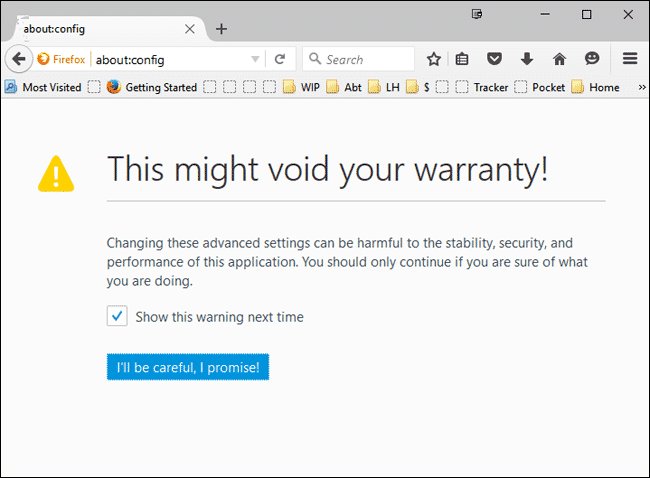
In the little search box in the about:config page, type in dom.event.clipboardevents.enabled, and wait for a while.
You will notice that there is only one option right here, and you need to double-click on the setting to change the value. By default, it stays at False, and you need to flick it to True.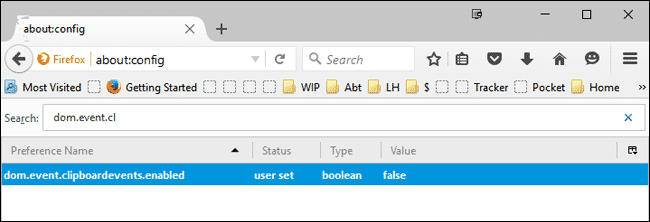
That’s it. If you have any problems whatsoever with the procedure, then hit us down below, and stay tuned for more great tips and tricks!





