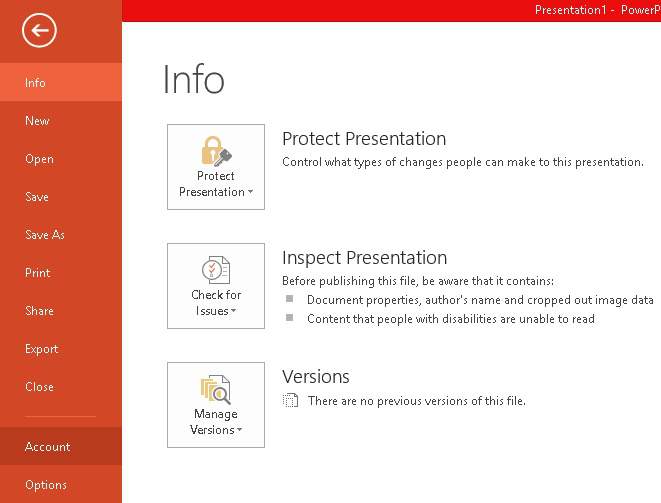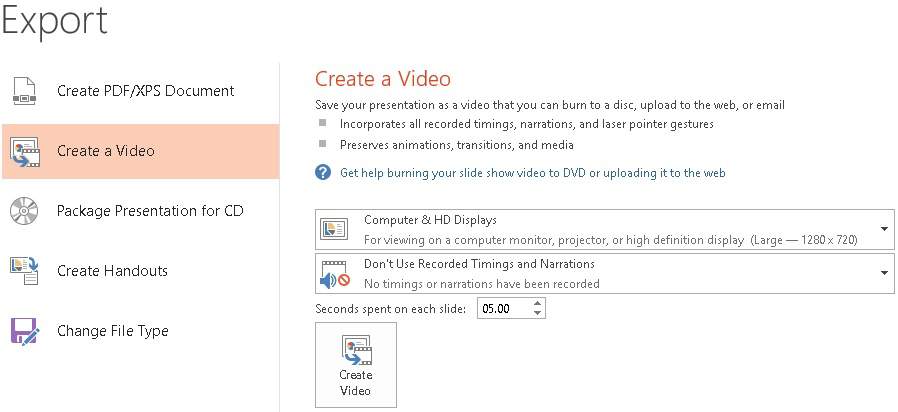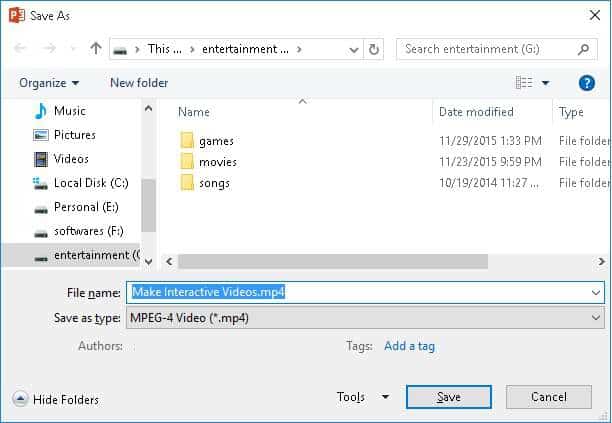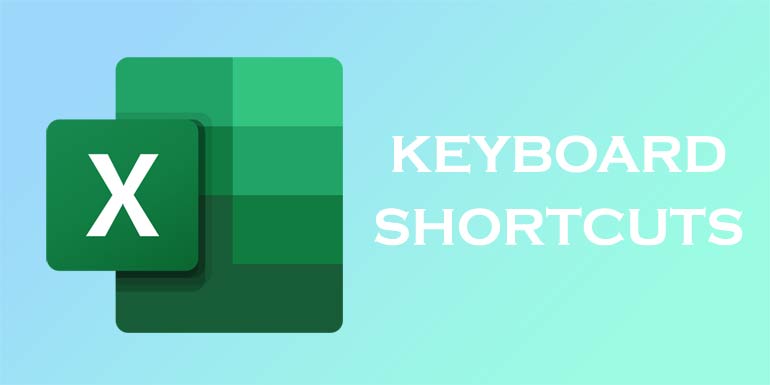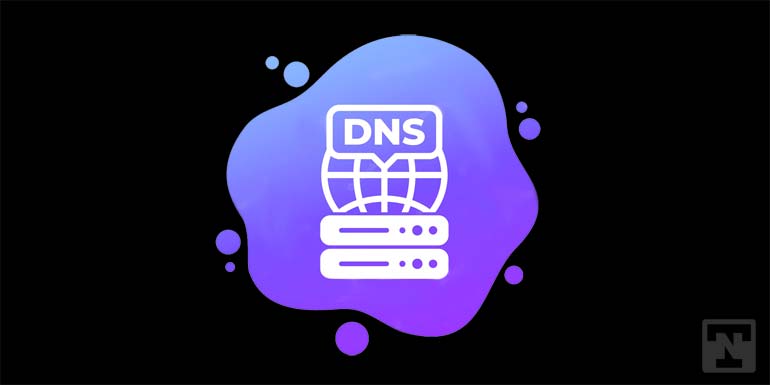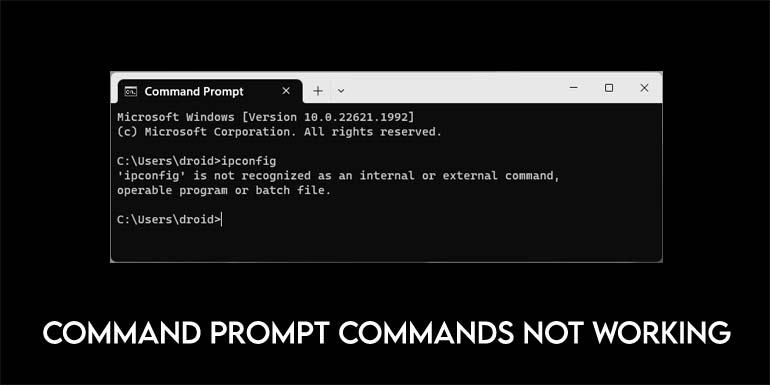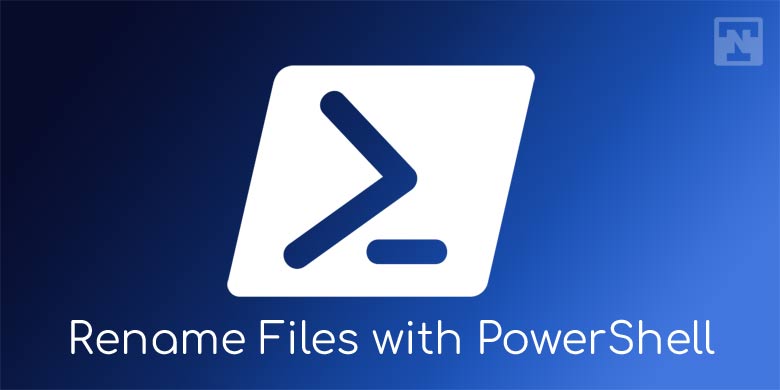Are you the one who always tries to be a step ahead? If your answer is yes, then this post will give some geeky look to you. Only a few geeks know that a powerpoint presentation can be saved or converted to a video. Let’s see how can we accomplish this task.
Well, almost all the PC’s running on Windows operating system has Microsoft office installed. Powerpoint, as we know, is used right from the educational purposes to official purposes thereby enhancing one’s understanding. Microsoft Powerpoint has a number of features in it. If you can make use of all the features in it, then there is much more you can present to the world.
Convert a Powerpoint Presentation to a Video
Its quite simple to perform this task. Just follow the below steps to convert a Powerpoint presentation to a video.
- Open the powerpoint presentation which you want to convert to video. If you are a learner then just create a simple powerpoint presentation and then convert it to video.
- Once you have opened the powerpoint presentation, click on the File tab in the top left corner of the application window.
- Now, click on the Export option from the list of items in the left side pane of the window.
- Click on the Create a video option on the right side of he window. Under create a video section, you can see the 2 drop down menus to select the quality of the video and the other allows you to include or exclude any timings or narrations that you inserted on your PowerPoint presentation.
- You can also enter the time in seconds to be spent on each slide in the text box next time spent on each slide.
- Then, click on Create a video button. Save dialog box will appear on the screen. Click on the Browse button to navigate to the location where you want to save the video and enter the file name. Click on save button to start saving the video.
The time it takes to convert to a video depends on the size and number of slides in the powerpoint presentation. This trick is useful when you want to share your presentation in the social media sites like Facebook.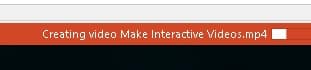
If you find this tutorial useful, do share it with your friends. Let us know your suggestions in the below comments section.