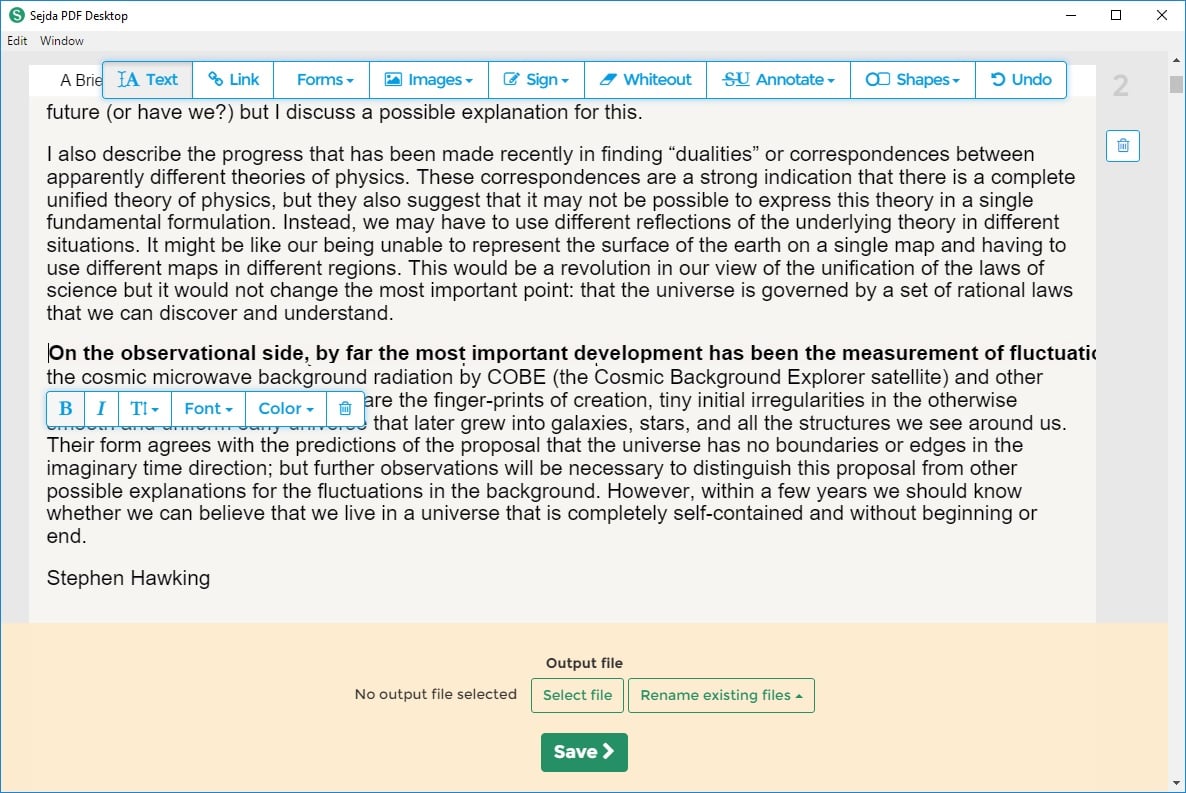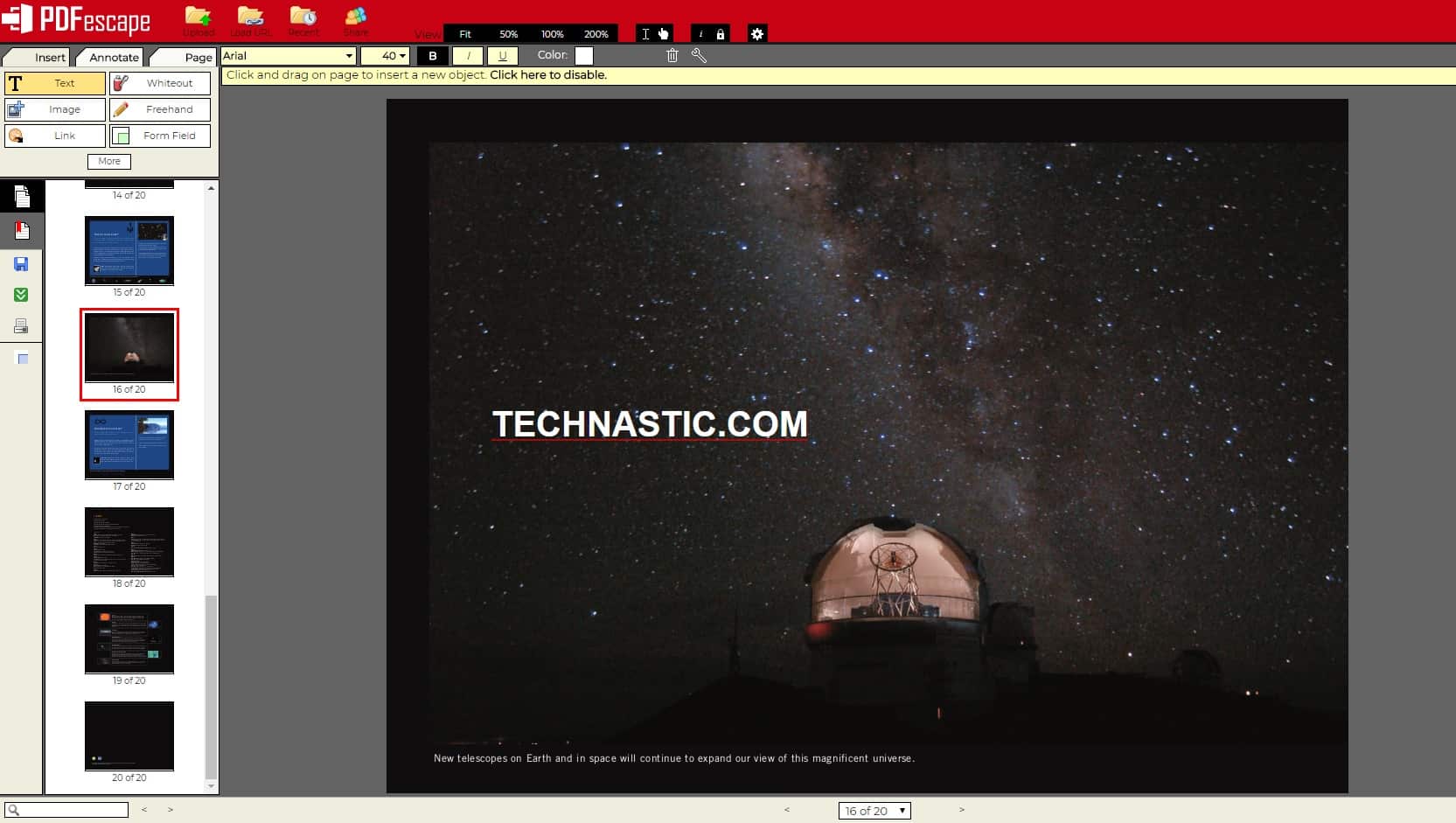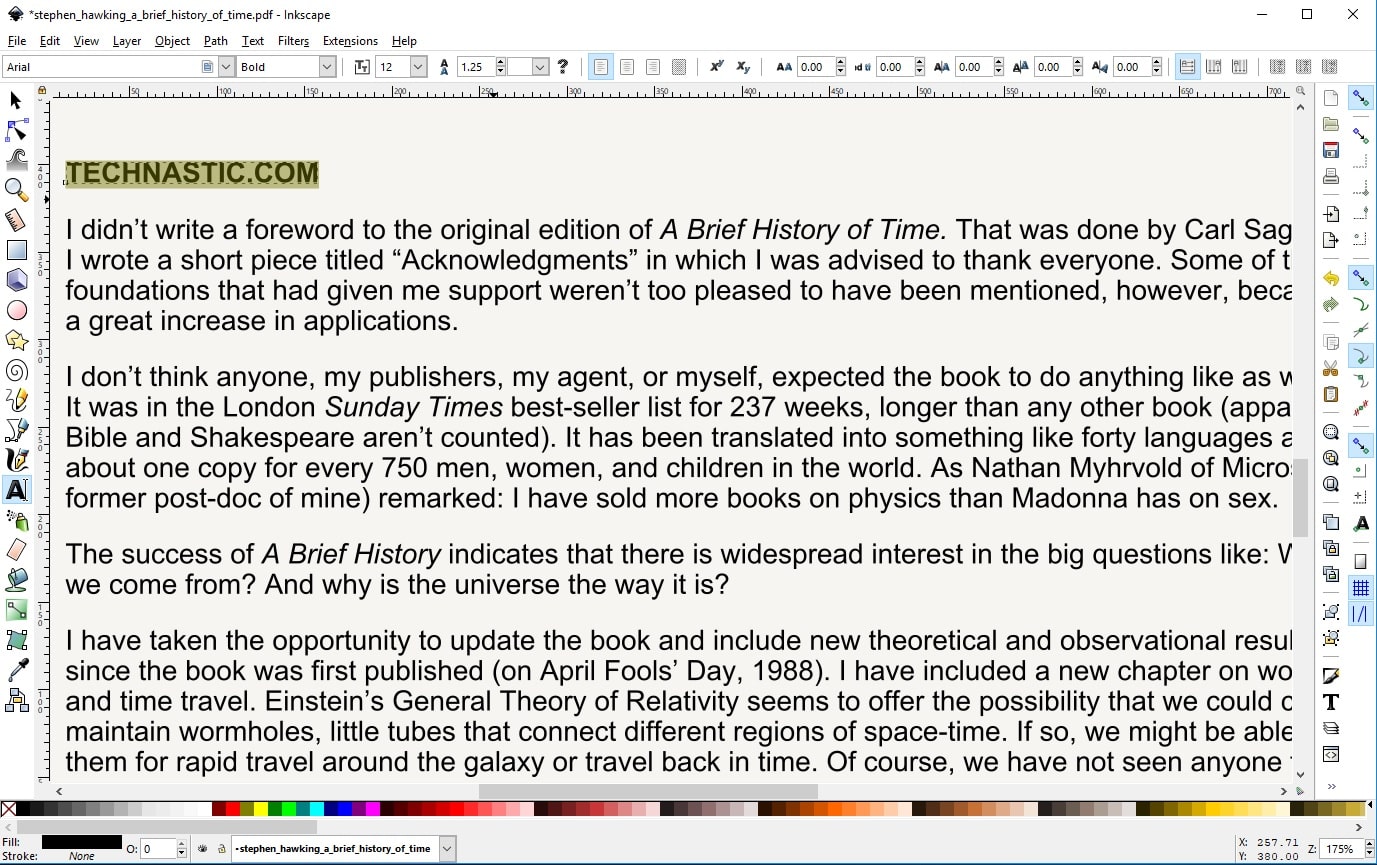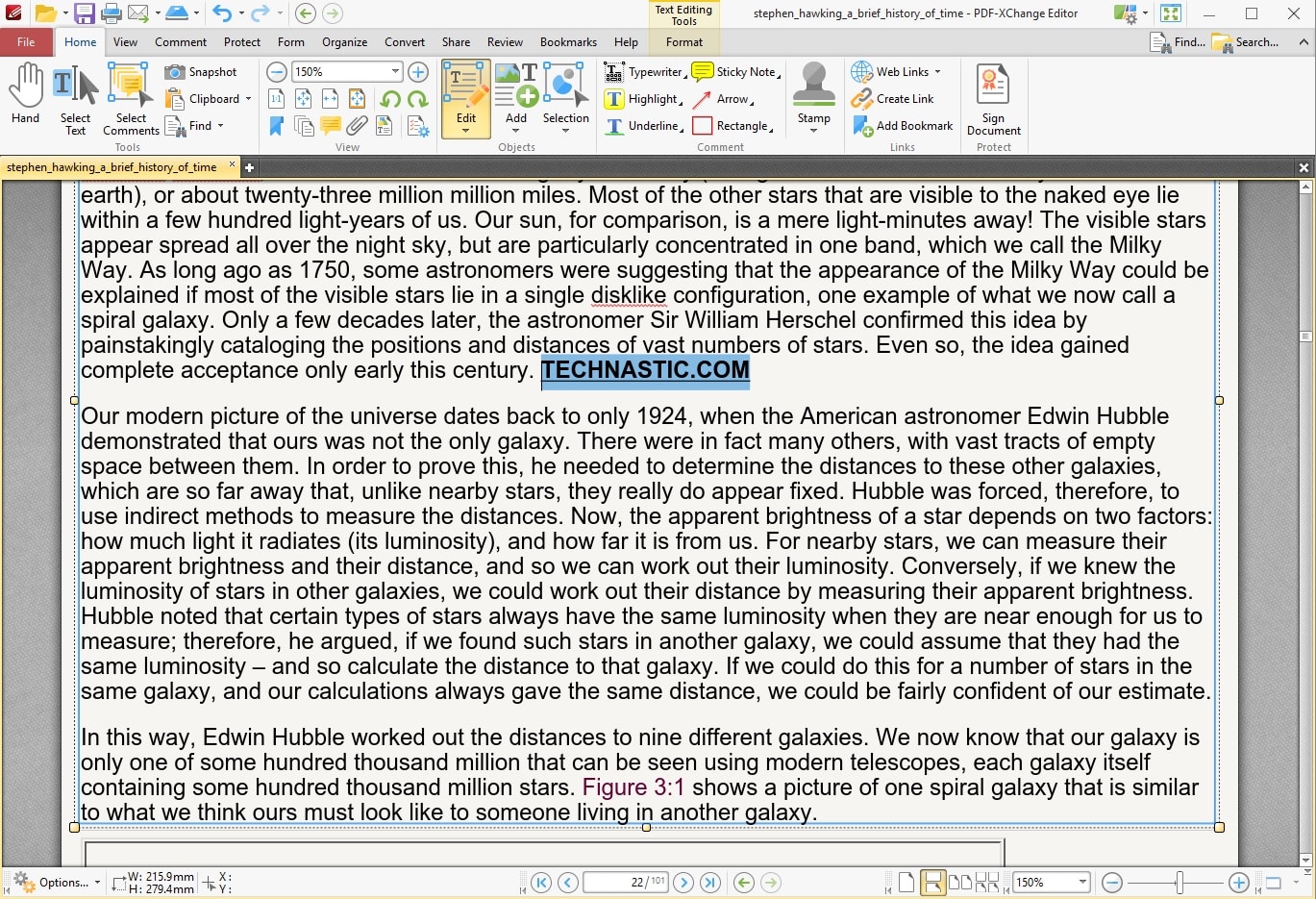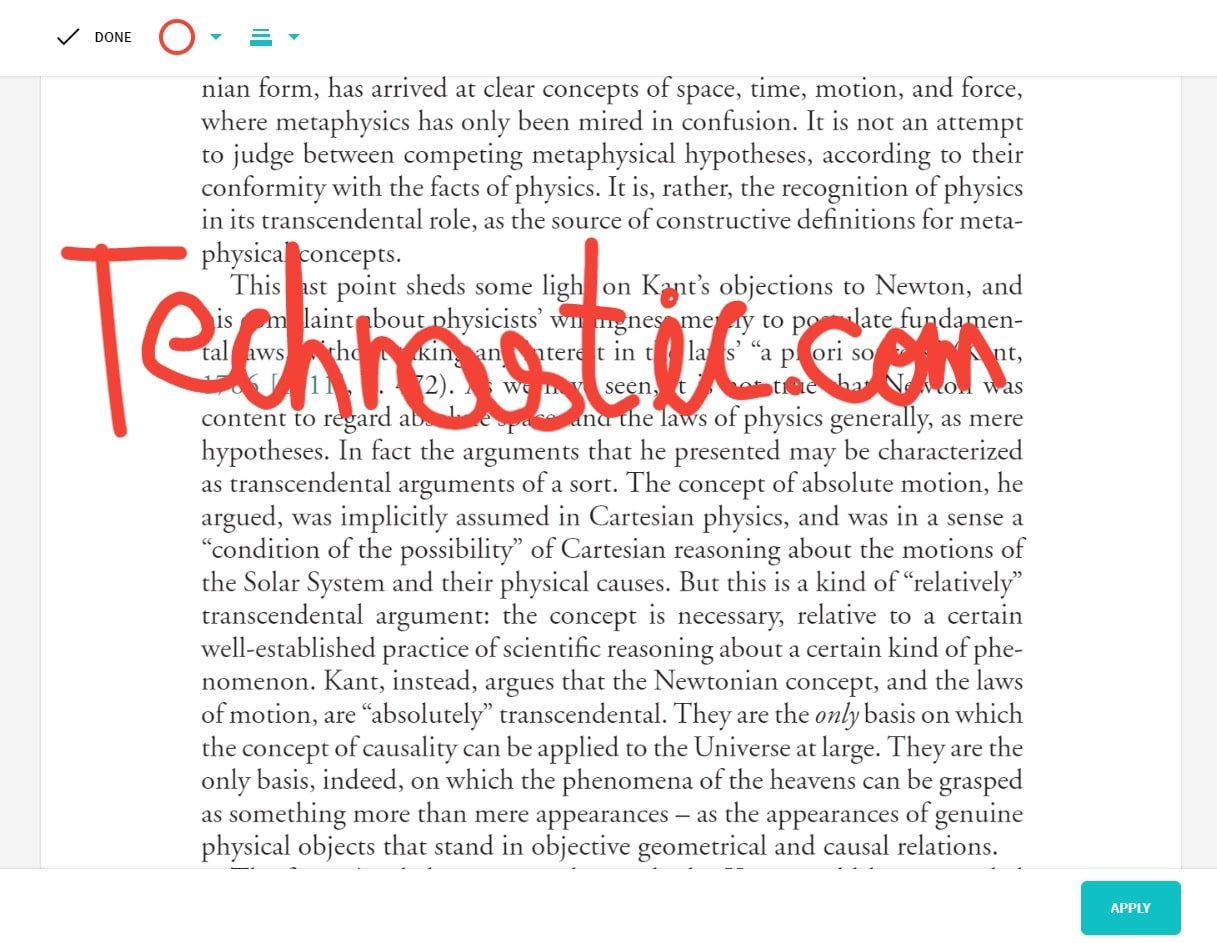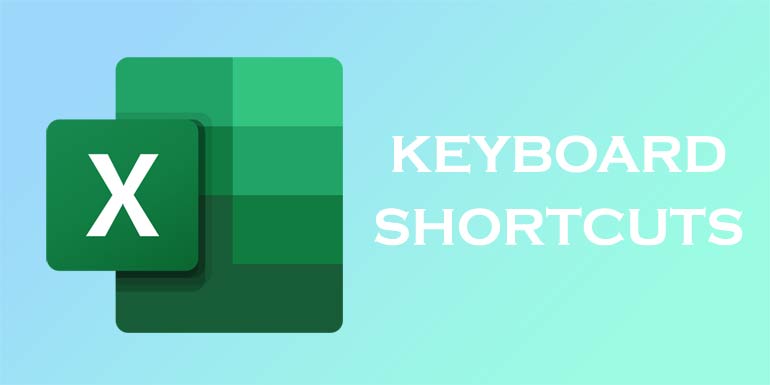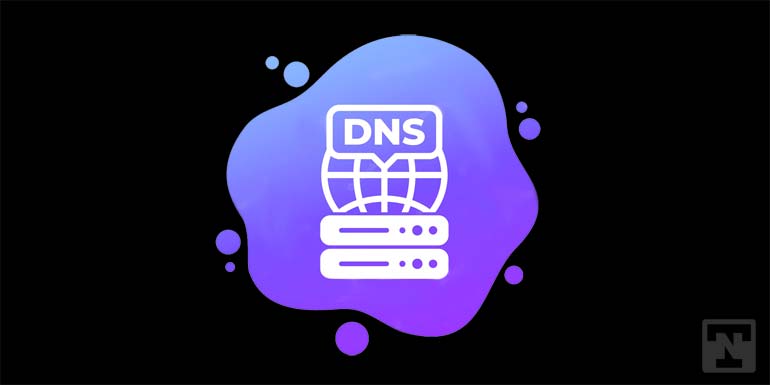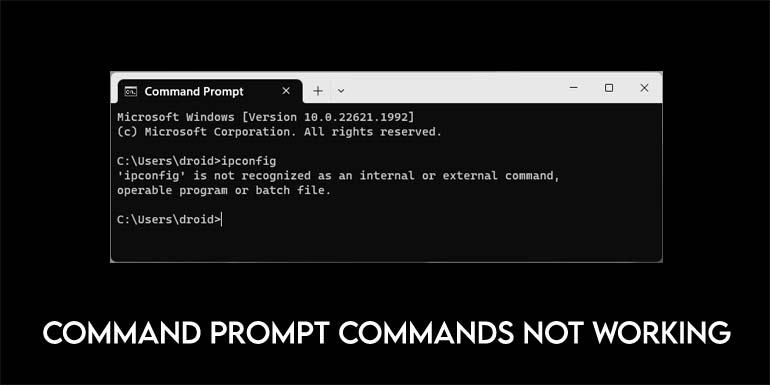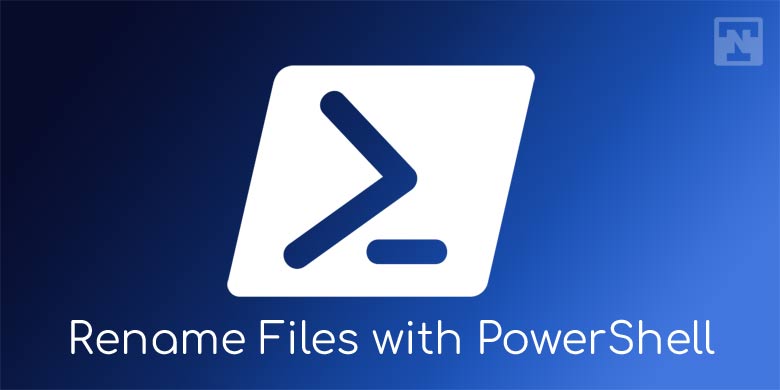PDF is a document format popularized by Adobe, which also sells a dedicated PDF viewer and editor. None of those are free and some might feel the pricing is a bit too steep. Especially when much of the same functionality is available for free by other sources. Furthermore, if you already have Microsoft Word 2013 or above, you don’t need to shell out the extra bucks anyway. Nor do you need any other dedicated PDF editors. In case you don’t, and you don’t even want to buy Adobe PDF editor for that single document you have to edit, here are the best free PDF editors for Windows.
1. Sejda PDF Editor
Sejda is not a dedicated software or app for the Windows platform. It is a web app or tool instead, accessible via any device as long as it has a browser. Not many PDF Editors will let you edit the existing text on a PDF file. Usually, you are allowed to only add text and edit the added text. Sejda lets you edit the text already present in the PDF file and that might just be what you want to do. Most of all, unlike many other free online tools, it does not add any watermarks to your documents.
To edit a document, simply visit the website following the link below and upload the PDF. You can even just paste the link of the PDF you want to edit if it is already present online. The fact that you don’t have to install anything is a plus if you don’t often edit documents. If you want though there is a dedicated Windows version available which is the online tool wrapped in a Window, available offline. It does have a 202MB setup file though.
The Desktop version has more font styles but doesn’t let you add PDF files through the URL. Both online and desktop versions can be used to convert PDF files to Word or JPG and vice-versa.
2. PDFescape Online PDF Editor
This is another web-based tool that can be handy if you don’t want to install anything on your PC. Since you can visit the web using any operating system compatibility is never an issue with web-based tools. There is a limit to the free use of PDFescape though. The PDF should not contain more than 100 pages and should not exceed 10 MB in size. You can do anything from adding images, texts, deleting or adding pages, etc. to signing the document. It won’t let you edit existing text though.
You can draw on the PDF, add sticky notes, strikethrough text, put white space over anything you want to disappear, and insert lines, checkmarks, arrows, ovals, circles, rectangles, and comments. The editor is flexible enough that even though you can not edit existing text, you can just cover it with white space and type over it with the same font. Being an online tool it does let you add PDFs via URL.
PDFescape also offers a dedicated Windows tool for offline use if you do want to have it available offline.
3. Inkscape
Inkscape is quite a popular name when it comes to viewing or editing pictures but it is also a serious PDF editor. Some of the PDF editing features in Inkscape are not even available on some other dedicated PDF editors unless you pay for the full or Plus version. What you might not like is that the interface is more like Adobe Photoshop or GIMP because it is ultimately a photo editor first. It isn’t the most advanced PDF editor out there but it can get the job done if all you want is to edit text or images on a PDF.
Inkscape is available for all three major Desktop operating systems that are Windows, macOS, and Linux. It is completely free to use.
4. PDF-XChange Editor
PDF-Exchange Editor is free to use to an extent, but most of it is not. You can load a PDF from your computer or a URL and save the edited document locally or to Google Drive, Sharepoint, or Dropbox. This has enough features that it might be overwhelming for someone who hasn’t edited PDF documents before. It uses a modern Microsoft Office-like interface complete with a Ribbon bar and the file opening menu. It also helps that you can highlight form fields in case you are editing a PDF form.
Don’t miss: 5 Windows 10 Apps You Must Be Using
You can do the obvious PDF editing tasks and you can import a variety of shapes and images. It also lets you add QR codes to your PDF document and edit existing text. Editing existing text will result in a watermark on your document since it is not a feature that’s available for free. The good thing is it lets you know which features are free and which are not. If you use a feature that is not free, it results in a watermark.
5. Smallpdf
Smallpdf is another online PDF editing tool that is easy to use. It has a simple, nice-looking interface and lets you load PDFs from your computer, Google Drive or Dropbox. It’s not the most advanced PDF editor you will come across. But you will find it is the quickest way to draw something on your PDF, add images, text, shapes, or your signature. It is completely free and has some of the most basic PDF editing features. It can’t let you edit existing text.