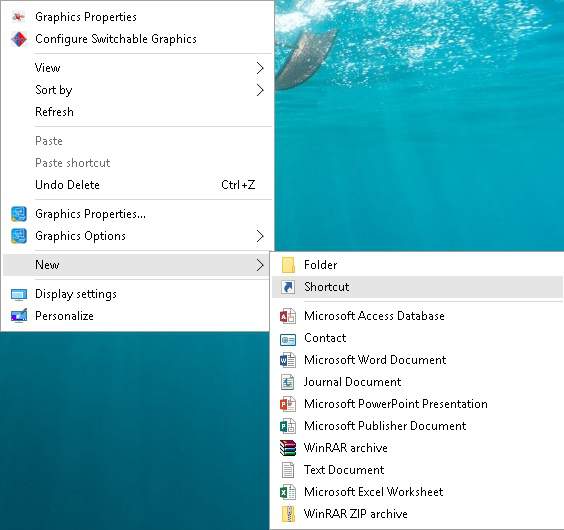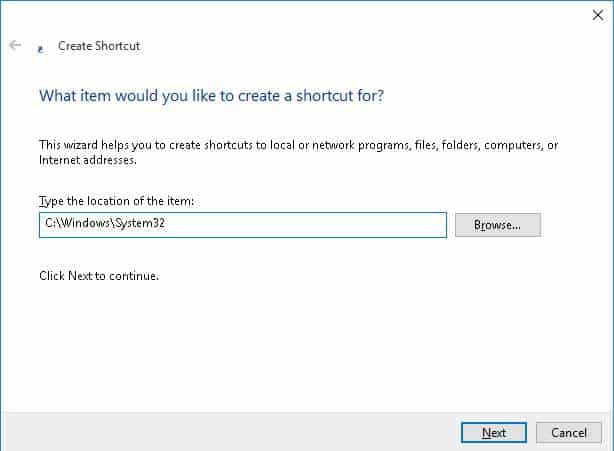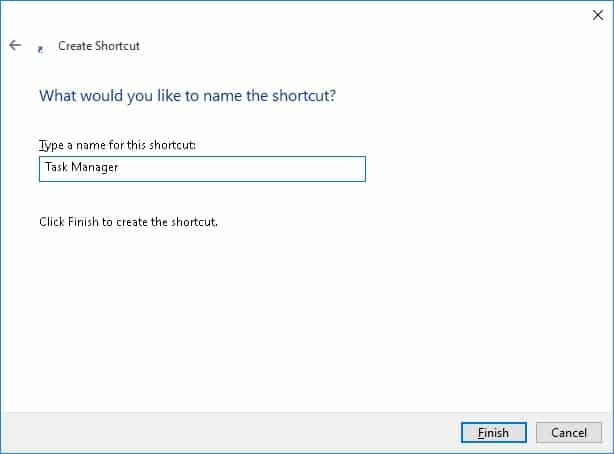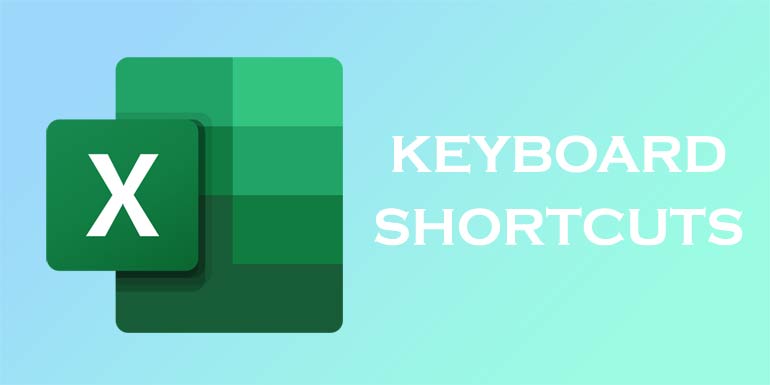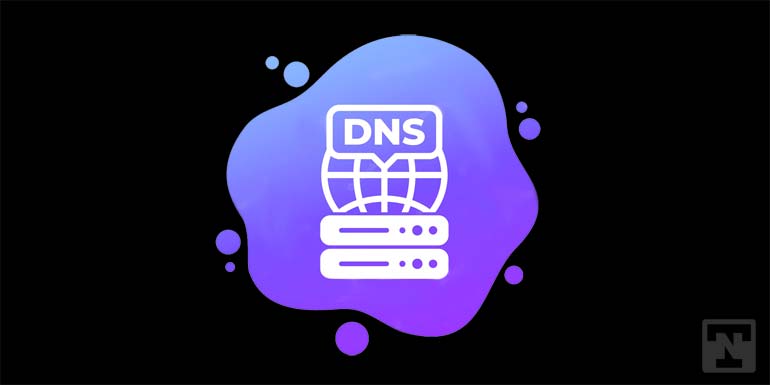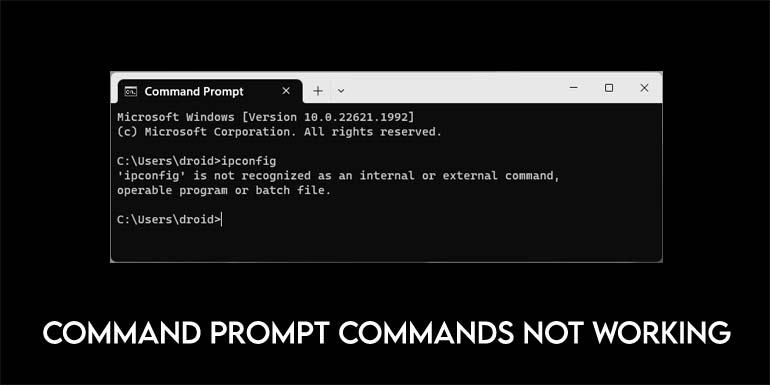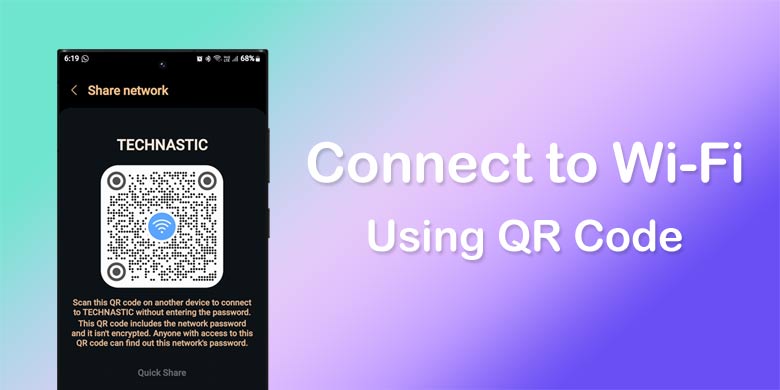Task Manager is one key feature which we bring up either to kill a process and many other things. Well knowing only way of doing a task isn’t a right path. You should have an alternative path to do anything when you find that first is not accessible. Well, let’s see how can we open Windows task manager in 6 different ways.
There are 6 different ways to open Windows task manager which includes key combinations, creating shortcuts and others. Let’s see them one by one.
6 Ways to Open Windows Task Manager
1. Using Shortcut Keys
One of the most familiar and commonly used shortcut key combination to launch Windows task manager. Shortcut keys combination Ctrl + Alt+ Del is used to open the Windows task manager instantly. But in some of the Windows versions pressing these key combinations will bring up the Windows security screen instead of Windows task manager. Well, don’t worry if you are not able to use this combination. We have other five different ways for you.
2. Using Taskbar
One of the fastest ways to launch Windows task manager in Windows is by using taskbar. All you need to do is just right-click on the taskbar and select Task Manager from the list of options. That’s it. Task manager will appear right away on your desktop screen.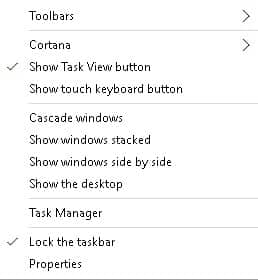
3. Using Run
One of the easiest ways to launch the Windows task manager is by using Run command. All you need to do is just launch Run command either by pressing Ctrl +R shortcut key combination or by launching it from Start menu. Then type taskmgr in the text box and click on Ok button. Task manager will appear on the screen.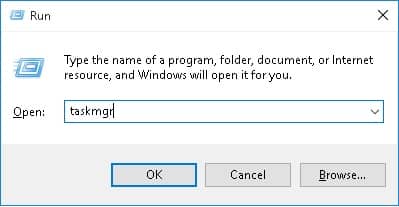
4. Using Ctrl + Shift +Esc
Here is another key combination to open the Windows task manager instantly. All you need to do is just press Ctrl + Shift + Esc keys at a time to launch the Windows task manager.
5. Using Shortcut Key
One of the possible way to launch Windows task manager with just a single click on the button.
- Just right-click on the desktop screen and select New to open the drop down menu.
- Click on the Shortcut option to create new shortcut key on the desktop screen. Create shortcut window will open on the screen.
- Copy and paste “C:\Windows\System32” in the text box under Type the location of the item and click on the Next button.
- Enter the name of the shortcut which you want to create. Then, click on the Finish button to create the shortcut.
That’s it. Whenever you want to launch task manager, just double-click on the shortcut key.
6. Using File Explorer
One of the possibly longest and final way to open the Windows task manager. Open the file explorer on your PC by pressing Win + E shortcut key combination. Copy and paste “C:\Windows\System32” in the address bar on the top of file explorer. Double-click on the taskmgr.exe to launch the command prompt.
That’s it. Hope this will help you to launch task manager in any of the given ways.
Do let us know your valuable suggestions in the below comments section.