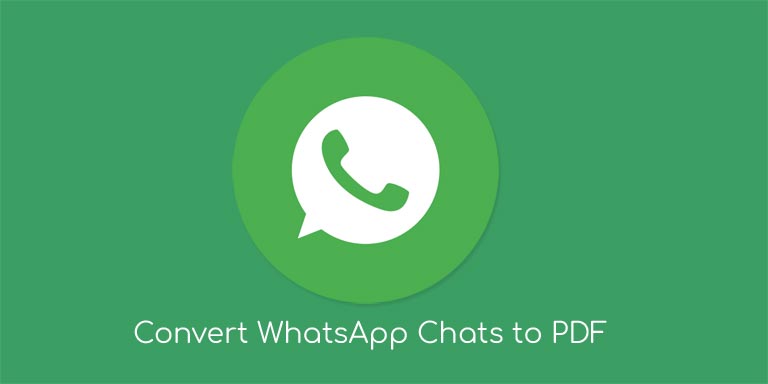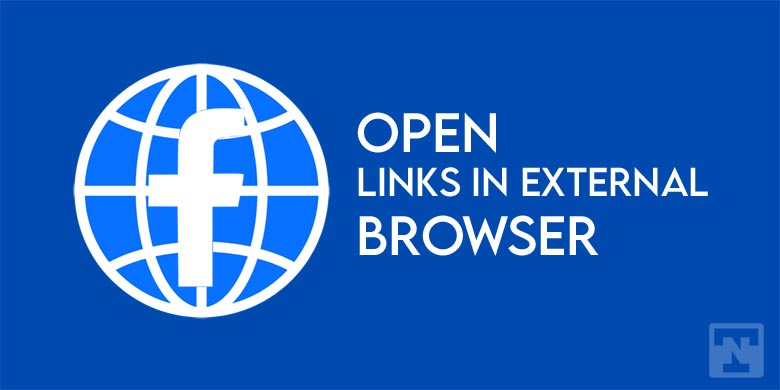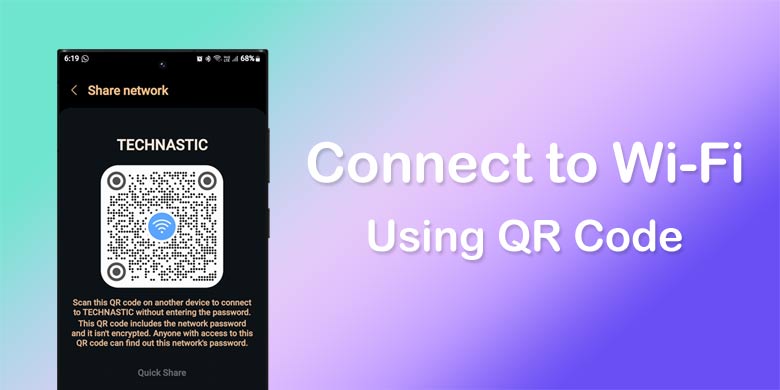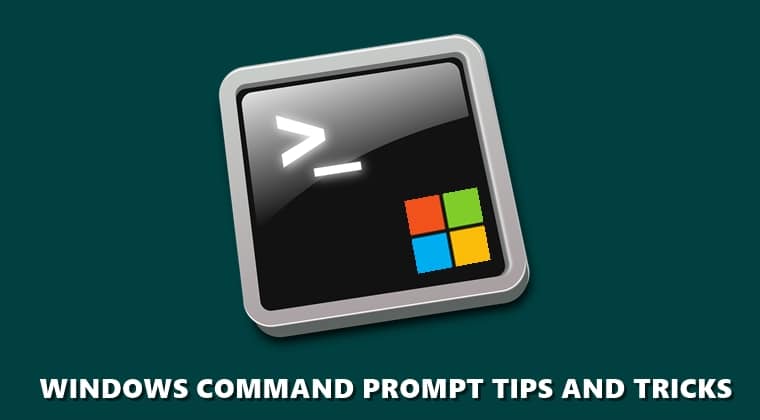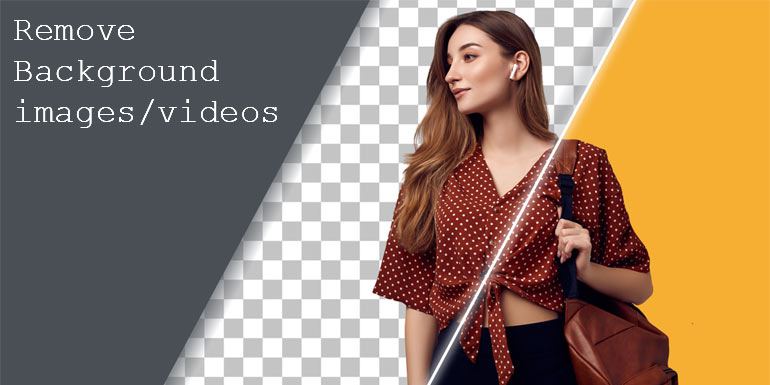Many a time, it happens with all of us that our cellular data is on and our internet pack expires, which result in the reduction of main balance. It hurts, right? Nowadays, people use a huge amount of cellular/mobile data for browsing the internet and downloading files at high speeds which increased your monthly mobile budgets. So, here we will talk about 3 ways to Reduce Data Usage On iPhone.
-
Restrict Data Usage According to Apps
You can check the amount of data use by each app by heading to Settings→ Cellular Screen. Here, you will know which apps are using your data, how the data is consumed (while using the app or in the background) and how much data is consumed.
Many apps give you the option to restrict data usage when using mobile data. For eg, podcasts lets is download episodes only when using Wi-Fi, Facebook minimizes its function while the cellular data and wait for Wi-Fi signals etc. You just have to dig deep into the app settings and yet the configuration which will help you some data .
If any app doesn’t have the option to restrict data usage, then you can restrict its data usage by headings to Settings→ Cellular screen. Now, here you can choose those apps which you will only use Wi-Fi. These apps will never consume cellular data and will behave as it is offline.
-
Disable Background Refreshing of Apps
When iOS 7 launched, it brought a feature which allowed apps to download and update content in Background. This feature although useful drains your battery and also consumes online data. So if you disable this feature by heading to Settings→ General→ Background→ App Refresh. Here, disable the toggle for all the apps which you don’t want to refresh in background.
-
Disable Synchronization of Mails, Calendar Events, and Contacts
We all know that iPhone automatically syncs your emails, calendar, and contacts. For doing this synchronization, iPhone uses a lot of data. You can save mobile data by disabling the sync. You can do that by heading to Settings→ Mail→ Account→ Fetch new data. You can choose and adjust data according to your needs.